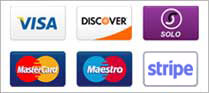Some users have complained that they accidentally hit the insert key and end up overwriting test instead of inserting text in a document. To avoid this issue a registry key can be set to disable the Windows 10 insert key.
- Press the Windows key on your keyboard
- Type "Registry Editor"
- Press Enter and the Registry Window should open
- Navigate to "Computer\HKEY_LOCAL_MACHINE\SYSTEM\CurrentControlSet\Control\Keyboard Layout"
- In the left hand pane find the “HKEY_LOCAL_MACHINE” folder and expand it
- Find the "System" folder and expand it
- Find the "CurrentControlSet" folder and expand it
- Find the "Control" folder and expand it
- Find the "Keyboard Layout" folder and open it
- In the main window pane of Keyboard Layout
- Right-click
- Select "New" -> "Binary value"
- name = "Insert_Disabled"
- In the Value field type the following:
00 00 00 00 00 00 00 00 02 00 00 00 00 00 52 E0 00 00 00 00 - Press OK button
- Exit the registry editor
- Reboot the computer to enable the disabled insert key function.