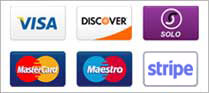Email authentication protocols have become essential in today's digital landscape, where email spoofing and phishing attacks are prevalent. These protocols allow email servers to verify the authenticity of email messages, ensuring that they come from legitimate senders and have not been tampered with in transit. In this article, we will discuss how to set up DMARC, SPF, DKIM, and BIMI records in cPanel to improve email security and deliverability.
DMARC (Domain-based Message Authentication, Reporting & Conformance) is an email authentication protocol that helps protect your domain from email spoofing and phishing attacks. With DMARC, you can specify which actions email servers should take when they receive messages that fail authentication. These actions can include quarantining or rejecting the messages, or simply monitoring them for analysis.
To set up DMARC in cPanel, follow these steps:
- Log in to cPanel and go to the "Email" section.
- Click on "Authentication" and then select "DMARC".
- Enter the domain name that you want to set up DMARC for.
- Choose the DMARC policy you want to apply, which can be "none", "quarantine", or "reject". The "none" policy will simply monitor your email traffic, while the "quarantine" and "reject" policies will take more aggressive actions against messages that fail authentication.
- Enter the email address where you want to receive DMARC reports, which will provide you with insights into your email traffic and any authentication failures.
- Save your DMARC record and wait for it to propagate.
SPF (Sender Policy Framework) is another email authentication protocol that allows you to specify which IP addresses are authorized to send email messages on behalf of your domain. By publishing an SPF record in your DNS, you can prevent unauthorized senders from using your domain to send spam or phishing emails.
To set up SPF in cPanel, follow these steps:
- Log in to cPanel and go to the "Email" section.
- Click on "Authentication" and then select "SPF".
- Choose the domain that you want to set up SPF for.
- Choose the type of SPF record you want to create, which can be "v=spf1 a mx include:yourdomain.com ~all" for a basic SPF record, or a more complex record that includes specific IP addresses or domains.
- Save your SPF record and wait for it to propagate.
DKIM (DomainKeys Identified Mail) is an email authentication protocol that allows email servers to verify the authenticity of email messages by checking their digital signatures. By adding a DKIM signature to your outgoing email messages, you can ensure that they are trusted and secure.
To set up DKIM in cPanel, follow these steps:
- Log in to cPanel and go to the "Email" section.
- Click on "Authentication" and then select "DKIM".
- If DKIM is not yet enabled for your domain, click on "Enable" next to your domain name.
- After enabling DKIM, a new table will appear showing the DKIM keys for your domain. You will need to copy the contents of the "Record" column and add them to your DNS as a TXT record.
- Log in to your DNS provider's website and go to the DNS management section for your domain.
- Add a new TXT record with the name "_domainkey.yourdomain.com" and the value from the "Record" column in cPanel.
- Save the new DNS record and wait for it to propagate.
BIMI (Brand Indicators for Message Identification) is a new email authentication protocol that allows brands to display their logos in the email clients of their recipients. This not only enhances the brand's visibility but also provides a visual indicator of authenticity, thus increasing email trust and engagement.
To set up BIMI in cPanel, follow these steps:
- Log in to cPanel and go to the "Email" section.
- Click on "Authentication" and then select "BIMI".
- Choose the domain that you want to set up BIMI for.
- Upload your brand's logo to your website's root directory and ensure that it is in SVG format and meets the required size and aspect ratio specifications.
- Generate a BIMI record by providing the URL of your brand's logo and your domain's DNS TXT record.
- Add the generated BIMI record to your domain's DNS as a TXT record.
- Wait for the BIMI record to propagate and then verify it using the BIMI validator.
Once you have added the DMARC, SPF, DKIM, and/or BIMI records to your DNS, it may take up to 24-48 hours for the changes to take effect.
In conclusion, setting up DMARC, SPF, DKIM, and BIMI records in cPanel is essential to improve email security and deliverability. These email authentication protocols not only protect your domain from email spoofing and phishing attacks but also enhance your brand's visibility and trustworthiness. By following the steps outlined in this article, you can easily set up these records and enjoy the benefits of secure and trusted email communication.