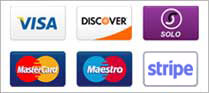DKIM (DomainKeys Identified Mail) is an email authentication protocol that allows email servers to verify the authenticity of email messages by checking their digital signatures. By adding a DKIM signature to your outgoing email messages, you can ensure that they are trusted and secure.
To set up DKIM in cPanel, follow these steps:
- Log in to cPanel and go to the "Email" section.
- Click on "Authentication" and then select "DKIM".
- If DKIM is not yet enabled for your domain, click on "Enable" next to your domain name.
- After enabling DKIM, a new table will appear showing the DKIM keys for your domain. You will need to copy the contents of the "Record" column and add them to your DNS as a TXT record.
- Log in to your DNS provider's website and go to the DNS management section for your domain.
- Add a new TXT record with the name "_domainkey.yourdomain.com" and the value from the "Record" column in cPanel.
- Save the new DNS record and wait for it to propagate.
Once you have added the DKIM record to your DNS, it may take up to 24-48 hours for the changes to take effect.