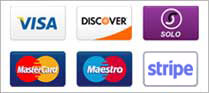DMARC (Domain-based Message Authentication, Reporting & Conformance) is an email authentication protocol that helps protect your domain from email spoofing and phishing attacks. With DMARC, you can specify which actions email servers should take when they receive messages that fail authentication. These actions can include quarantining or rejecting the messages, or simply monitoring them for analysis.
To set up DMARC in cPanel, follow these steps:
- Log in to cPanel and go to the "Email" section.
- Click on "Authentication" and then select "DMARC".
- Enter the domain name that you want to set up DMARC for.
- Choose the DMARC policy you want to apply, which can be "none", "quarantine", or "reject". The "none" policy will simply monitor your email traffic, while the "quarantine" and "reject" policies will take more aggressive actions against messages that fail authentication.
- Enter the email address where you want to receive DMARC reports, which will provide you with insights into your email traffic and any authentication failures.
- Save your DMARC record and wait for it to propagate.
Once you have added the DMARC record to your DNS, it may take up to 24-48 hours for the changes to take effect.